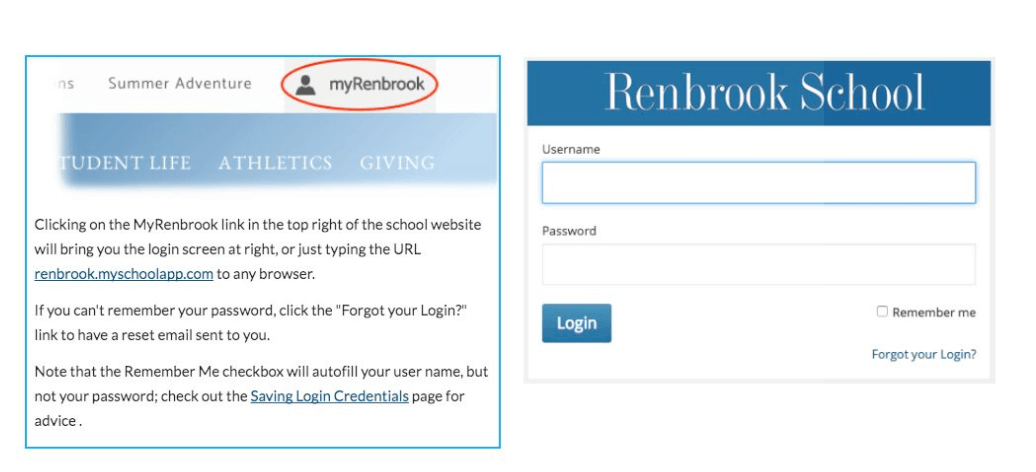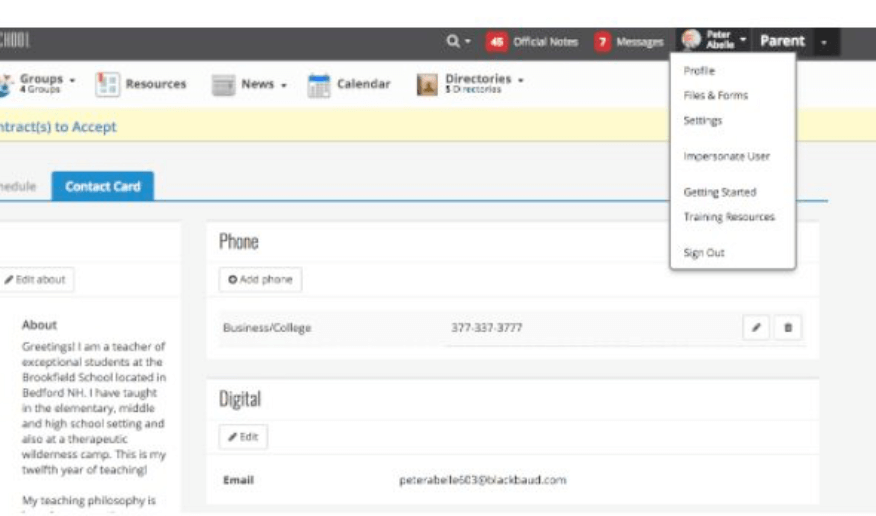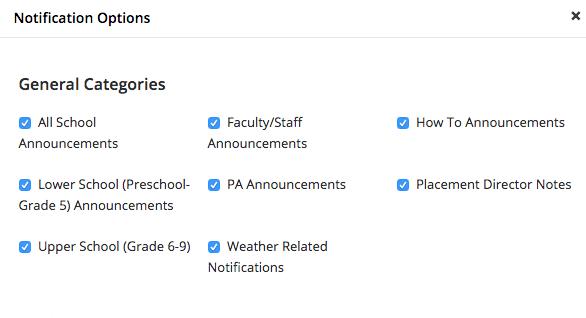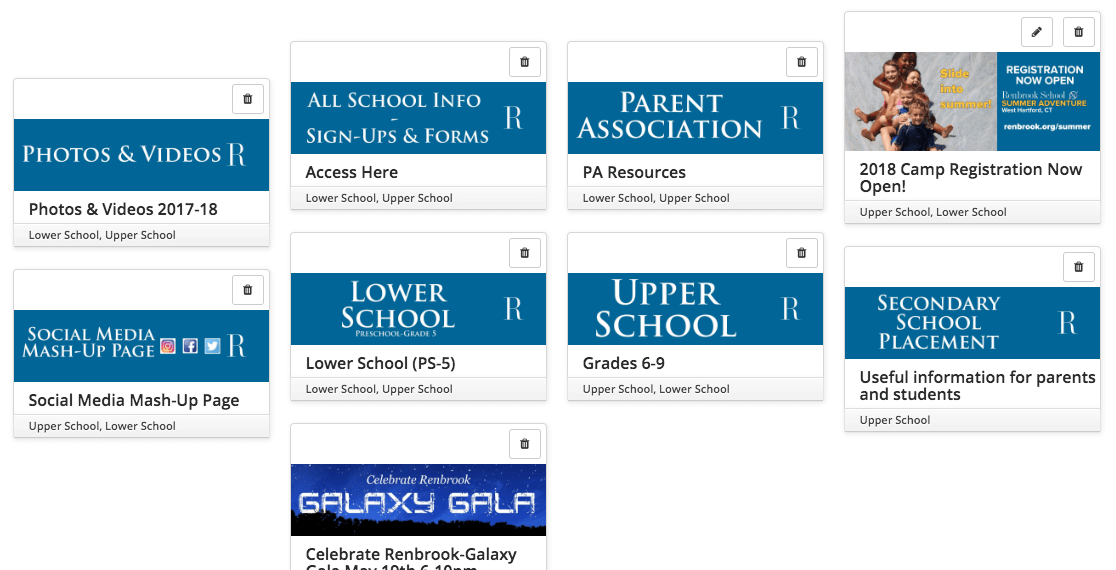MyRenbrook How-To
Keep up-to-date with all the happenings with the school and your child's division by going to "myRenbrook"
Get access to photos, videos, forms and sign-ups, Secondary School Placement, news highlights and MORE!
Below you can watch video tutorials on how to:
- Add a short-cut to "myRenbrook" on your mobile device
- Save your login info for "myRenbrook"
Video Tutorials
Saving a Bookmark to an iPhone Homescreen
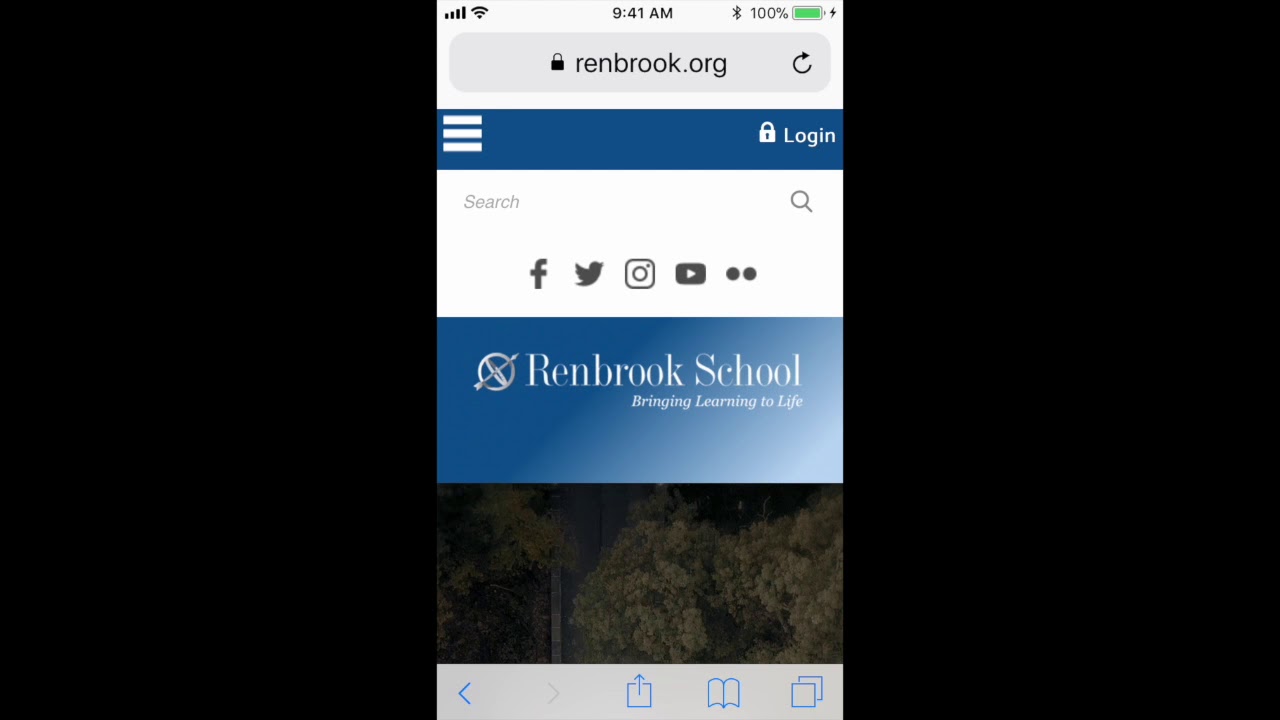
Adding a shortcut to an Android Homescreen

Saving Your "myRenbrook" Password for iOS
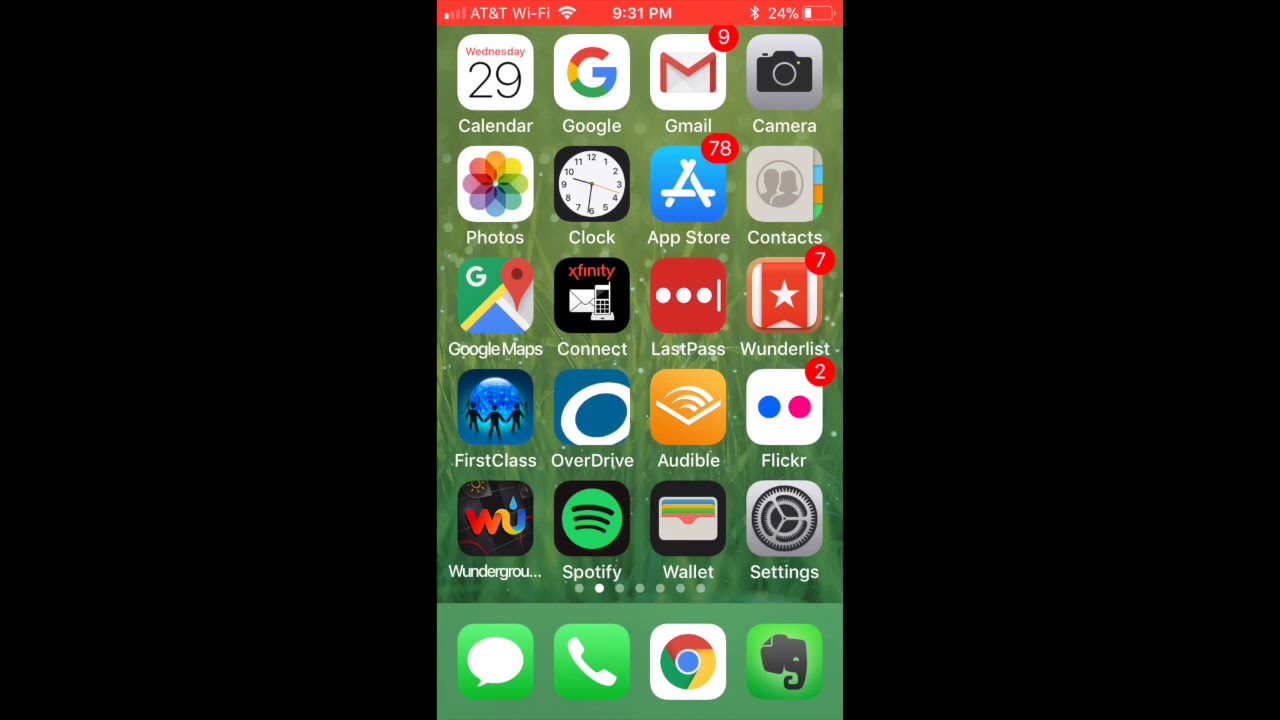
Additional Info
myRenbrook How-To
In an effort to streamline communication between the many parts of the Renbrook community, we are using a system that we are calling "myRenbrook." It will be everyone's window into the school, and the content each person can access is determined by their role — parent, student, employee, etc
Saving Login Credentials
To save your login credentials please refer to this google site that has been provided. The videos will walk you through it. Or watch the video to the left.
https://sites.google.com/renbrook.net/myrenbrookhowto/accessing-myrenbrook/saving-login-credentials
1.The best way to find the site quickly is to bookmark www.renbrook.org
2. Be sure we have your correct email address
3. Login in at least weekly by clicking the login tab at the top of the screen. Username is firstinitiallastname (not case sensitive, no spaces - i.e. (srenbrook); temporary password is home zip code. After logging in the first time, the system prompts users to choose a permanent password.
Editing Profile and Notifications
Once logged in to the myRenbrook community, you can manage your profile and notification settings under the drop-down where your name appears in the upper right-hand corner on your desktop.
Updating Your Contact Card
Update your Contact Card by clicking on the drop-down box by your name and selecting "Profile".
In this area, you are able to add/edit your photo and education, and generally see what contact information the school currently has on file.
If you have changes, please contact Jennifer Caswell.
Subscribing to Notifications
To subscribe to Notifications, you must be logged in to myRenbrook. You can manage your notification settings by going to settings and selecting notifications under Account. You must enter an e-mail address and/or text enabled device in order to receive notifications.
Entering/Updating E-mail Addresses & Text Enabled Devices
Note: Users must have access to their e-mail address in order to subscribe to e-mail notifications. The e-mail address entered in this field is shared with the e-mail address in the profile.
To Enter an E-mail Address
Click the e-mail address plus sign. Enter the address and click Save. To change an e-mail address, click the pencil. Update the address and click Save. To delete the e-mail address, click the red x.
The "Yes" radio button next to Enabled must be selected in order to subscribe to e-mail notifications.
Selecting Notifications to Receive
To receive e-mail notifications, check the e-mail checkbox next to the desired notification. To receive text notifications, check the text checkbox next to the desired notification.
The Parent Resource Boards
The Parent Resource Board contains tabs to vital parent communication tools. It includes division-specific information, photos, videos, sign-ups, forms and more.